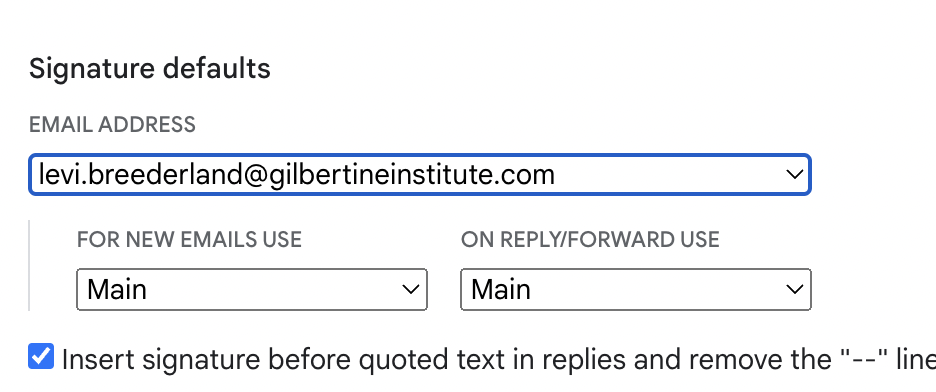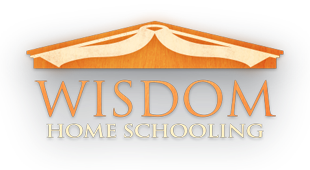An "alias" is what we call an email address that does not have an inbox associated with it, but it gets delivered to another email address. You could also call this a forwarder. We use aliases for, among other things, facilitators, so they can have first.last@edmonton.holyhouse.ca end up in their first.last@gilbertineinstitute.com inbox. Here's three things you can set up yourself to make things even better!
- Filtering and labelling incoming email
- Sending from an email alias
- Custom signatures for different "from" addresses
Filtering and labelling incoming email
Start by clicking the advanced search button in the right of the search bar.
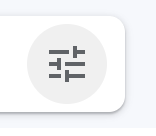
Then do a search for emails sent to your email alias, but instead of clicking "Seach", click "Create filter".
N.B. If you have multiple email addresses that you'd like to set up filters for, use one email address per filter.
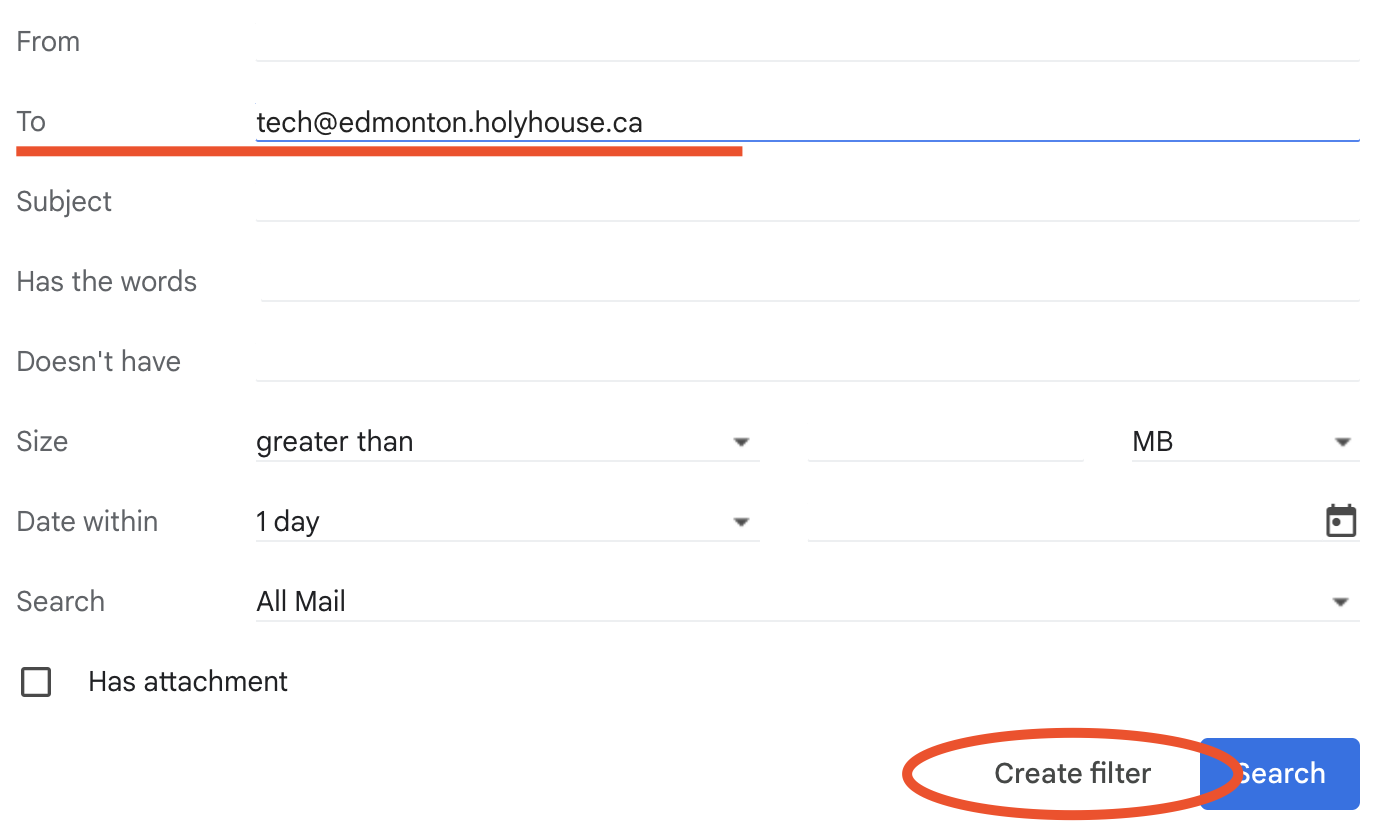
This will bring up a page of all the actions that you can do to emails that match the search you just did. Select the option to apply a label, and if you want, you can also say to skip the inbox, thus making the emails only show up when you choose to view the label in the list of mailboxes. Finally, I'd check the last box if you already have emails being sent to your alias.
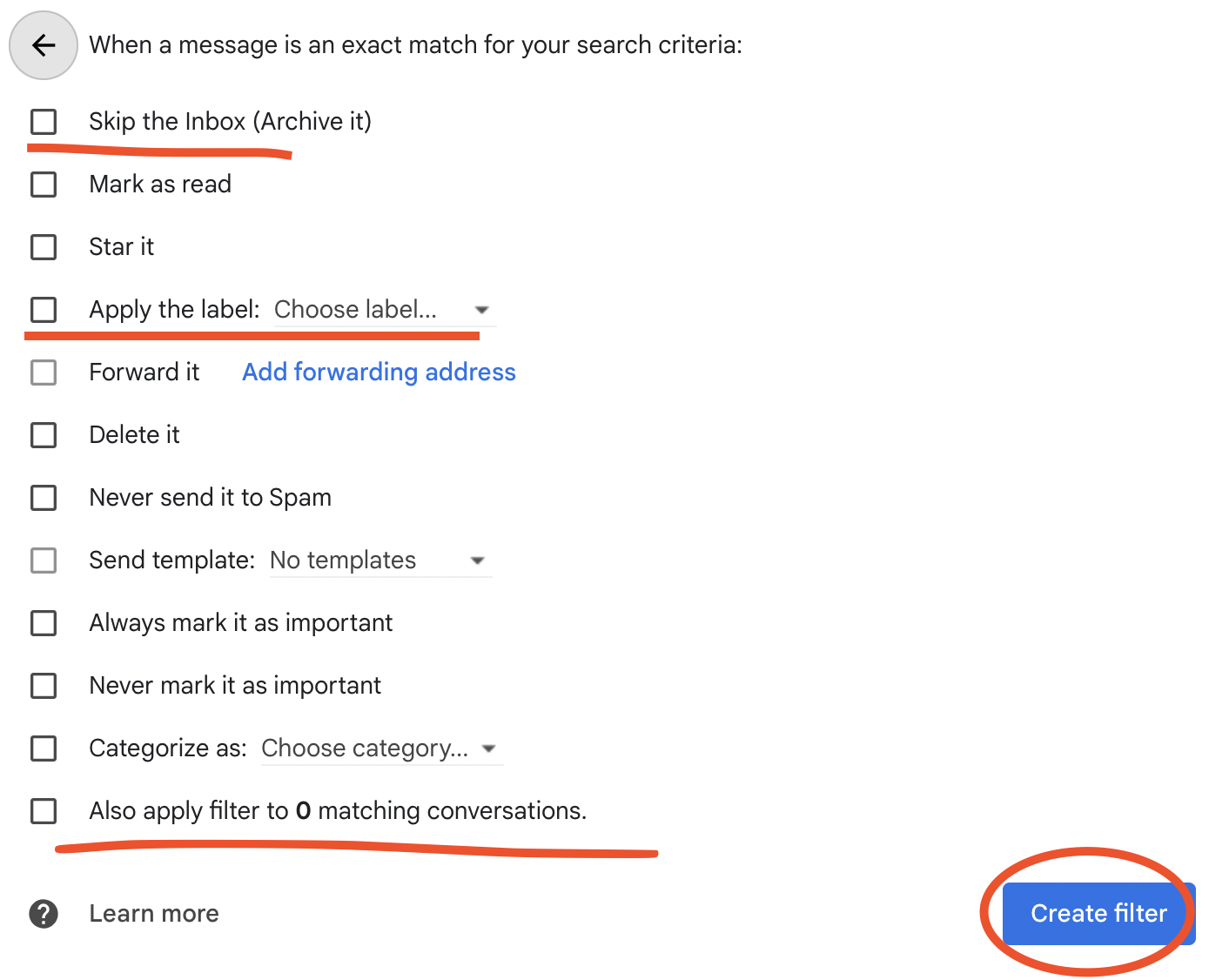
To view the filter you just made, open all settings…
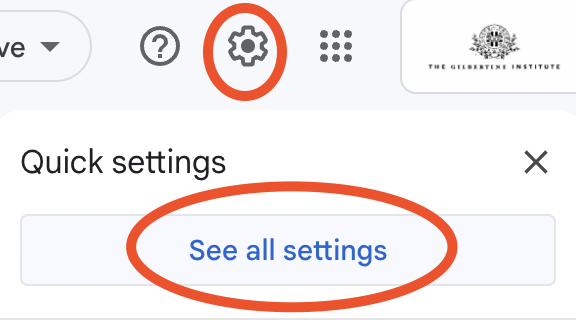
…then go to Filters and Blocked Addresses.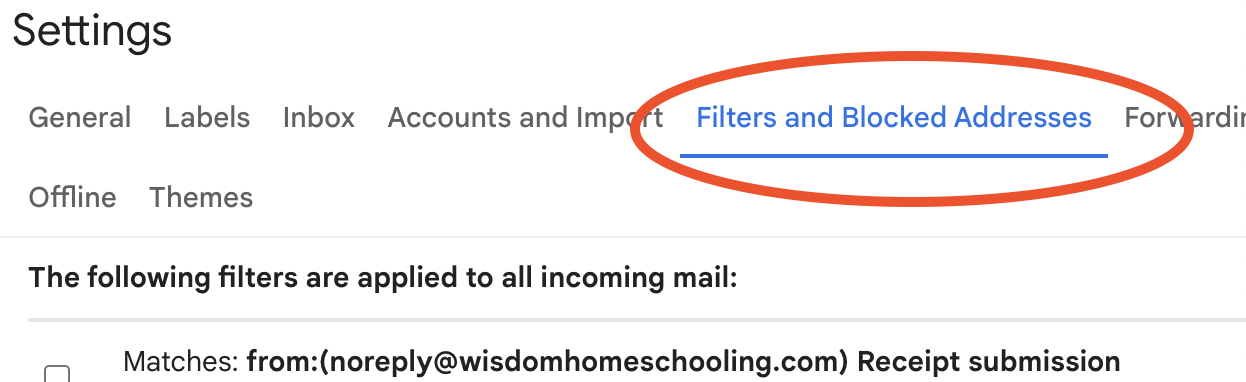
SENDING FROM AN EMAIL ALIAS
To set up sending from an alias, open all settings…
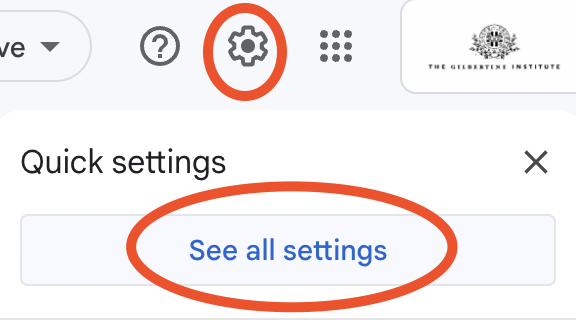
…then go to Accounts and Import…
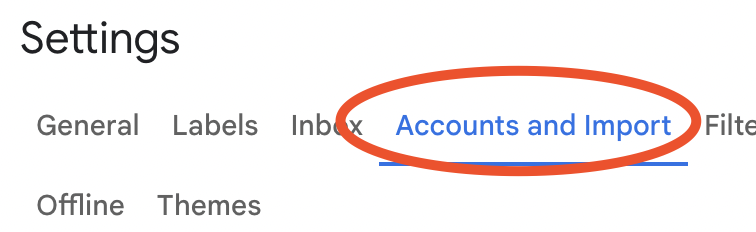
…and then click "Add another email address".
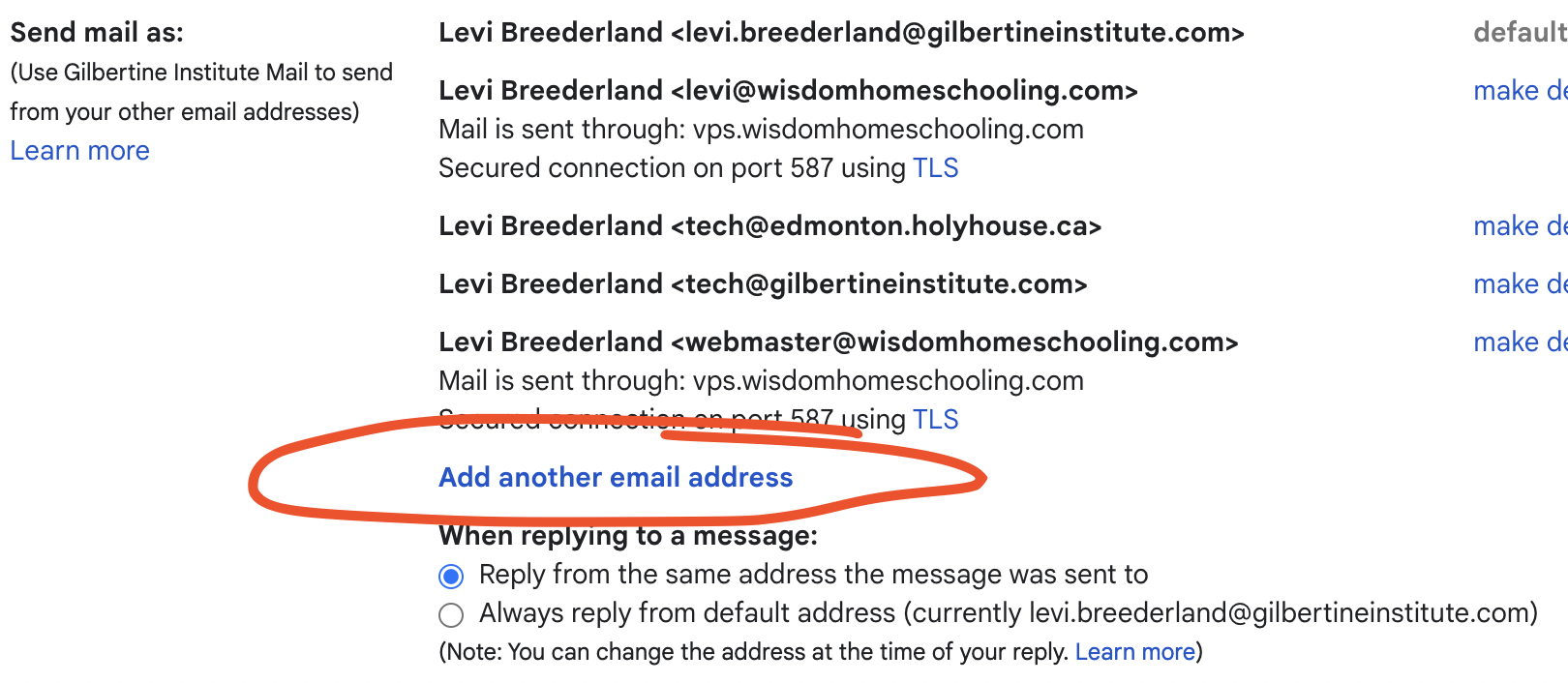
This will open a new window asking for your name and email address. Put the email alias in here, and you're good to go!
Custom signatures for different "from" addresses
If you've set up sending from an email alias, you can also set a custom signature to use. To do that, start by opening all settings…
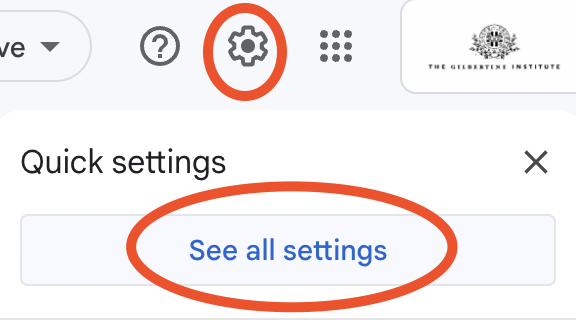
…and on the General page…

…scroll down to Signature. Copy your existing signature to give yourself a starting point, then click "Create new" and fill in your new one. Give it a descriptive name to make the next step easier!
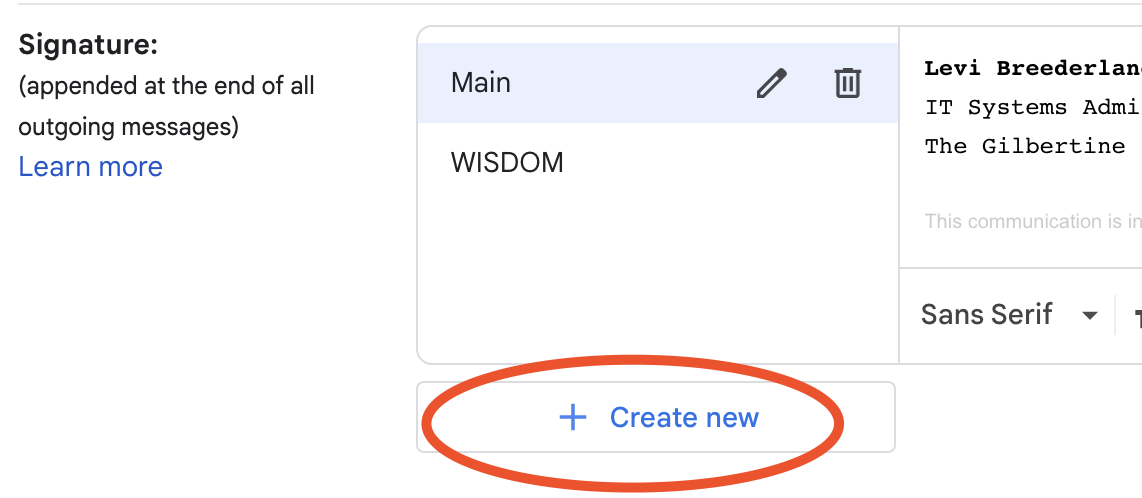
Finally, just below where you just were, use the "email address" dropdown to select your alias, and then you can set your new signature to go with emails sent from the new address.