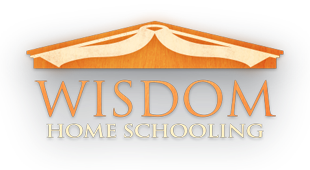Sorry, the page you were looking for was not found. This error could be caused by:
- Out of date bookmarks or favourites
- Out of date search engine results/listings
- Restricted access to the page
- The requested resource was not found or no longer exists
- An error processing the request
Please try accessing the homepage or try browsing the menu above to navigate to a preferred section of the website.
Sorry for the inconvenience.